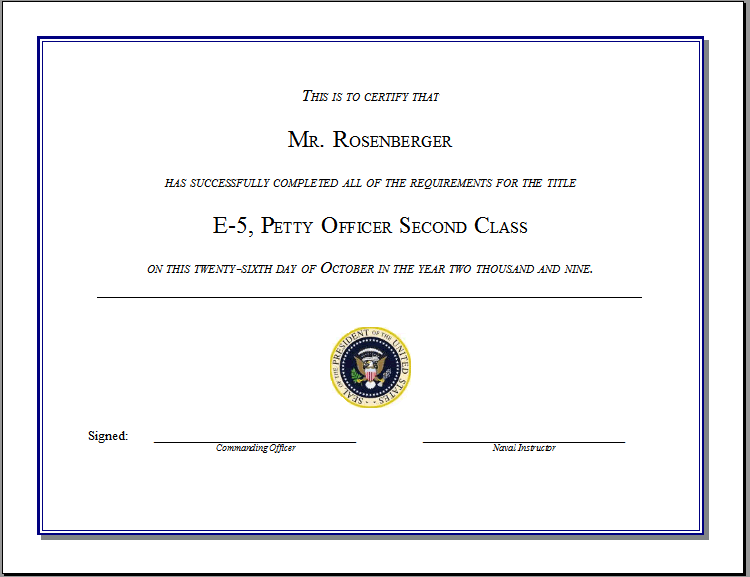Directions
Use the following guidelines to create an award certificate in a theme of your choice.
- Create a new document with landscape orientation and a page border in the theme of your certificate.
- Without changing the font, type the text above the picture shown in the example. Use your own name, pick a title that goes with the theme of your certificate, and use the current date.
- On the next blank line, type “—” and press Enter to insert a horizontal line.
- Highlight the first five lines and double-space them.
- Highlight the first line, center it and change font to Times New Roman 18, italics, and small caps.
- Highlight the second line, center it and change font to Times New Roman 26 and small caps.
- Use the format painter to apply the font of the first line to the third and fifth lines.
- Use the format painter to apply the font of the second line to the fourth line.
- Insert an appropriate clip art picture.
- Create the signature blanks using left tab stops at 1″, 4″, 5″, and 8″. Set tab leaders for 4″ and 8″.
- Type the signature titles in a small italic font, centered under the blanks with tab stops at 2.5″ and 6.5″.
- Save the file with the name Award Certificate.
- Print out this assignment on one page and turn in to your teacher.
Example